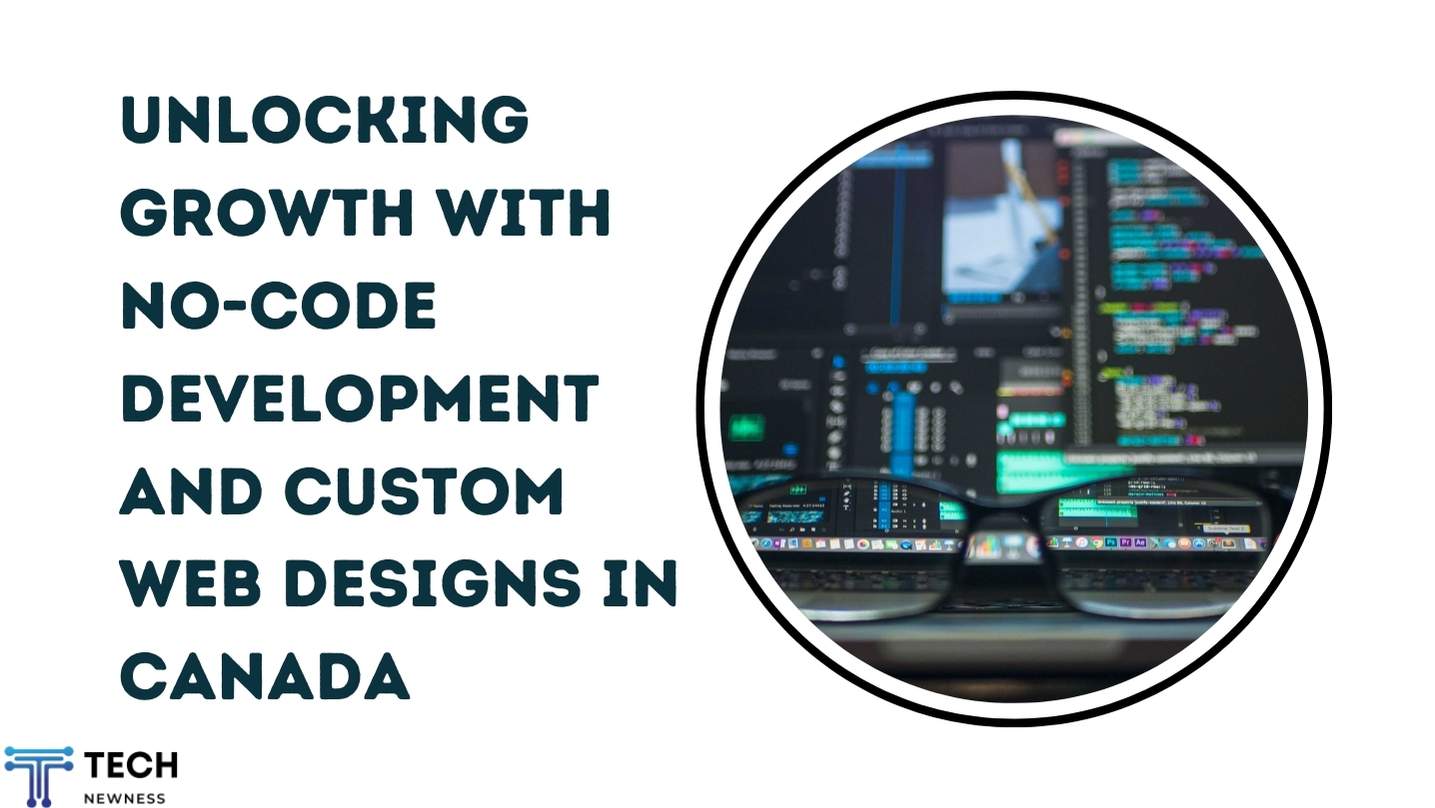Ever had that heart-stopping moment when you glance at your phone and see “SOS” glaring back at you? It’s alarming, confusing, and downright frustrating. But before you panic and wonder, “Why is my phone in SOS mode?”, it’s important to understand what SOS mode is and why your phone might be in it. This article will walk you through everything you need to know about SOS mode, why your phone might enter this state, and how to get things back to normal.
Table of Contents
What is Emergency SOS Mode?
Emergency SOS on the iPhone is a feature designed to call emergency services and notify your emergency contacts automatically. This mode can be a lifesaver in critical situations, as it shares your location and alerts your contacts when you need help. However, there are times when your iPhone might get stuck in this mode, causing inconvenience and stress.
Why Is My Phone in SOS Mode?
Understanding the reasons why your iPhone might be stuck in Emergency SOS mode is the first step towards resolving the issue. Here are some possible causes:
- Accidental Activation: Pressing and holding the Volume button and the Side button simultaneously for two seconds can bring up the power off/Emergency SOS screen, leading to accidental activation.
- Software Glitch: A software bug or glitch can sometimes cause your iPhone to get stuck in SOS mode.
- Incorrect Network Settings: Issues with your network settings may prevent your device from exiting Emergency SOS mode.
- Wi-Fi Issues: Connectivity problems with your Wi-Fi network might also contribute to the issue.
- Jailbreaking: Attempting to bypass your iPhone’s built-in security to install unauthorized apps (known as jailbreaking) can lead to unforeseen issues, including getting stuck in SOS mode.
How to Identify If Your Phone is in SOS Mode
Visual Indicators
The most obvious sign that your phone is in SOS mode is the visual indicators on your screen. Most phones will display “SOS” or “Emergency” at the top of the screen where you usually see your carrier’s name.
Limited Functionality
In SOS mode, your phone’s functionality will be severely limited. You may only be able to make emergency calls, and access to other features like mobile data, text messaging, or regular calls might be restricted.
Steps to Fix an iPhone Stuck in Emergency SOS Mode
If your iPhone is stuck in Emergency SOS mode, you won’t be able to use your device until you fix it. Here’s what you can do:
1. Force Restart Your iPhone
Often, the easiest way to resolve this issue is by force restarting your device. A force restart is different from simply turning your iPhone off and on.
For iPhone 8 and Later Models (Including iPhone SE 2nd Generation):
- Quickly press and release the Volume Up button.
- Quickly press and release the Volume Down button.
- Press and hold the Side button until the Apple logo appears, then release it.
If you have an earlier iPhone model, it might require a different method, and you may want to consult an expert for assistance.
2. Ensure Your iPhone is Connected to a Network
If the force restart didn’t work, your next step is to check your network connections. This includes both your cellular and Wi-Fi networks.
Check Your Cellular Network:
- Open the Settings app and go to Cellular (or Mobile Data).
- Make sure that Cellular Data is turned on. If it’s off, turn it on.
Check Your Wi-Fi Connection:
- Open Settings > Wi-Fi, and ensure Wi-Fi is enabled.
- If you’re not connected to a network, select a network and enter your passcode if prompted.
Toggle Airplane Mode:
- Open Settings > Airplane Mode and turn it on.
- Wait a few seconds, then turn it off. This can reset your network connections.
3. Reset Network Settings
If your iPhone is still stuck in SOS mode, try resetting your network settings. This will erase Wi-Fi passwords and cellular settings, so ensure you have them backed up.
- Open Settings > General > Reset.
- Tap Reset Network Settings.
- Enter your passcode if prompted, and confirm the reset.
4. Update Your Software
Software issues can sometimes cause your iPhone to get stuck in Emergency SOS mode. Updating your iPhone to the latest software version may resolve the problem.
- Open Settings > General > Software Update.
- If an update is available, tap Download and Install.
5. Use Recovery Mode
As a last resort, you can use Recovery Mode to fix your iPhone. This method is more advanced and should be used if all other methods fail.
For iPhone 8, iPhone SE, iPhone X, or Later:
- Connect your iPhone to your computer using a charging cable.
- Press and quickly release the Volume Up button.
- Press and quickly release the Volume Down button.
- Press and hold the Side button until the Recovery Mode screen appears, then release the button.
If you see the passcode screen instead, you may need to turn off your iPhone and start over.
Restore Your iPhone:
- On your computer, open Finder (on Mac) or iTunes (on Windows).
- Locate your iPhone and select Restore when prompted.
- If your iPhone exits the Recovery Mode screen after more than 15 minutes, let the download finish, then turn off your iPhone and start over.
6. Remove and Reinsert Your SIM Card
For iPhones with a physical SIM tray, removing and reinserting the SIM card can sometimes resolve the issue.
- Turn off your iPhone.
- Locate the SIM tray on the side of your device.
- Use a SIM eject tool (or a paperclip) to gently pop out the tray.
- Remove and inspect the SIM card. Clean it if necessary.
- Reinsert the SIM card into the tray and push the tray back into your iPhone.
- Turn on your iPhone and check if the issue is resolved.
Preventing Your Phone from Entering SOS Mode in the Future
Regular Software Updates
To prevent future issues, make sure your phone’s software is always up-to-date. Regular updates can fix bugs and improve the overall functionality of your device, reducing the chances of entering SOS mode.
Avoid Physical Damage
Protect your phone from physical damage by using a sturdy case and avoiding drops or water exposure. Physical damage can lead to hardware issues that might trigger SOS mode.
Monitor Network Connection
Pay attention to your network connection, especially if you’re traveling to areas with poor signal strength. Staying within areas with a stable connection can help avoid the need for SOS mode.
Handle SIM Card with Care
Always handle your SIM card with care. Avoid touching the metal contacts, and make sure it’s properly inserted into your phone to maintain a stable connection.
When to Worry About SOS Mode
Frequent SOS Mode Activations
If your phone frequently enters SOS mode, it could be a sign of an underlying issue. Persistent problems might indicate a more serious problem with your phone’s hardware or software that needs to be addressed.
Unable to Exit SOS Mode
If you’re unable to exit SOS mode after trying the above solutions, it’s time to take action. This could be a sign of a significant problem that might require professional repair or even a replacement phone.
Conclusion
SOS mode can be a lifesaver in emergencies, but when your phone gets stuck in it, it can be a real headache. By understanding the common causes and knowing how to troubleshoot them, you can get your phone back to normal and prevent future occurrences. Remember, if all else fails, don’t hesitate to seek professional help.
FAQs
Can I prevent my iPhone from getting stuck in Emergency SOS mode?
Yes, by avoiding accidental button presses and keeping your software updated, you can reduce the chances of your iPhone getting stuck in SOS mode.
What should I do if my iPhone is still stuck after trying all the steps?
If the problem persists, it’s best to contact Apple Support or visit an authorized service provider.
Is there a risk of data loss when using Recovery Mode?
Using Recovery Mode may result in data loss if you restore your iPhone without backing it up first. Always ensure your data is backed up before attempting this step.
Can jailbreaking my iPhone cause it to get stuck in SOS mode?
Yes, jailbreaking your iPhone can lead to various issues, including getting stuck in Emergency SOS mode. It’s best to avoid jailbreaking your device.
Why is my iPhone repeatedly getting stuck in SOS mode?
Repeated instances of your iPhone getting stuck in SOS mode may indicate a deeper software or hardware issue. Consider seeking professional help if this occurs frequently.